Note: You need to be logged in as an administrator for the options described on this page to be available to you.
You can help to ensure that supplier catalogues are 'current' by adding launch dates and expiry dates to each catalogue.
Catalogues will become available to users from their launch date. They will disappear from listings after their expiry date.
Note: If you leave the expiry date blank, then the catalogue will not expire at any point.
You can add dates at the time when the catalogue is set up - or add them later.
To add dates, first select Administration from the main menu bar and then click on Manage Suppliers.
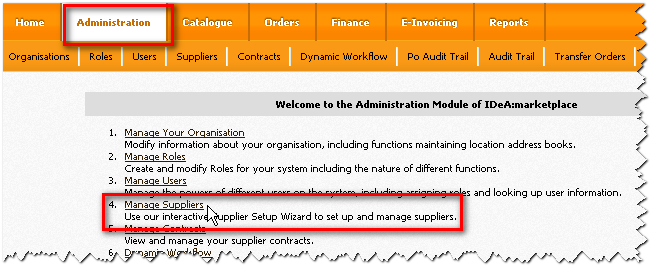
A list of suppliers is then displayed - with a series of icons shown to the right of the listing.
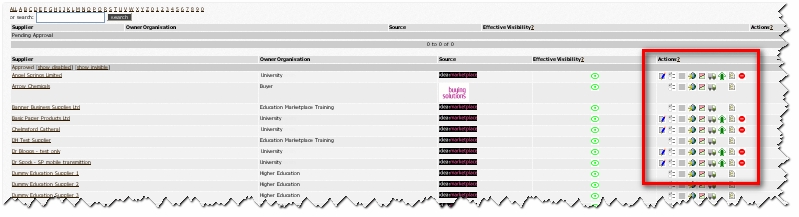
To add launch/expiry dates, click on the catalogue icon that appears with a supplier's listing.
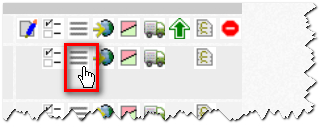
Any catalogues linked with that supplier will then be displayed. Click on the catalogue name if you want to add launch/expiry dates.

The option to add launch/expiry dates then appears.
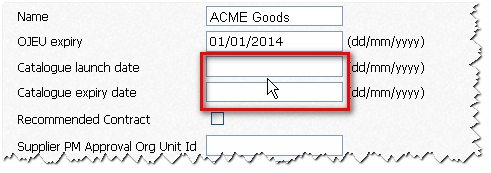
Add dates and then click on the update button at the bottom of the page.
•Catalogues will become available to users from their launch date.
•They will disappear from listings after their expiry date.
Note: If you leave the expiry date blank, then the catalogue will continue without expiring.
Copyright © Proactis Limited 2023. All rights reserved.