Note: Only users granted specific authority by your organisation can receipt orders.
You can request the return of some or all items. For example, if items have arrived damaged or the wrong products have been delivered.
At the top menu bar, click on Orders and then Receipting. Then click on the purchase order number to open the order.
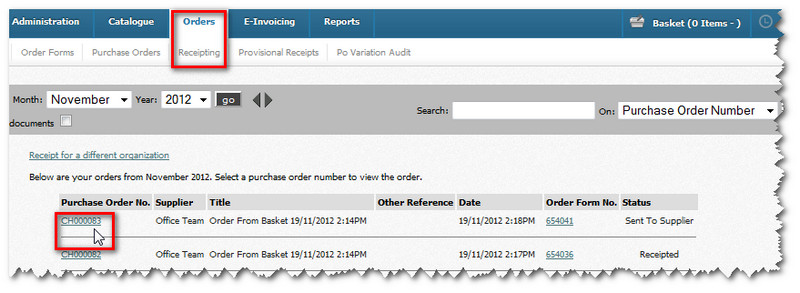
The order is then displayed. Click on the Receipt Order button.
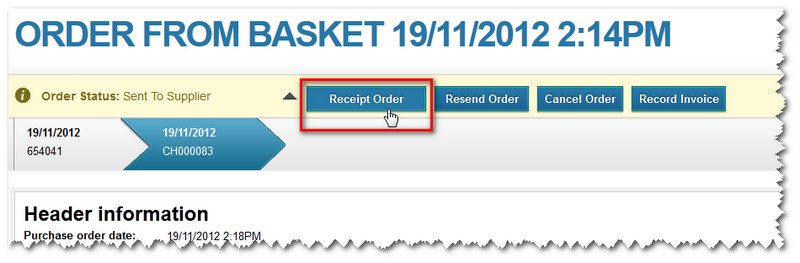
The order details are then displayed. First you need to receipt the quantities that have been received (before returning any).
Enter the quantities received and click the Update button. In our example, all items have been received.

The page then updates. It now shows there are zero items outstanding to receipt. To return some items, click the Change button.
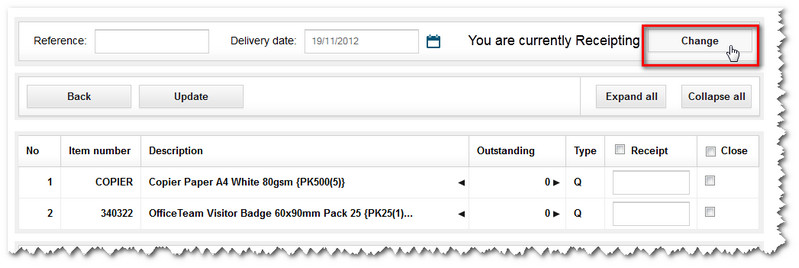
You'll then notice that parts of the page have changed - from receipting to returning.

First, add your own Reference if you wish - and the intended Return Date for the items.

Further down, under the Return heading, enter how many you wish to return.
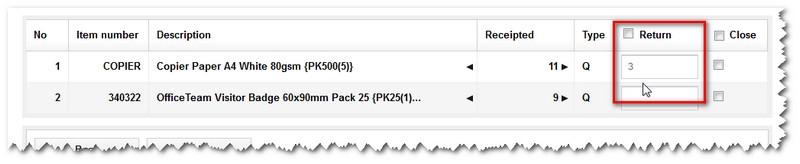
You can also add any notes (eg. reasons for the return) by opening a text field using the arrow icons next to each item.
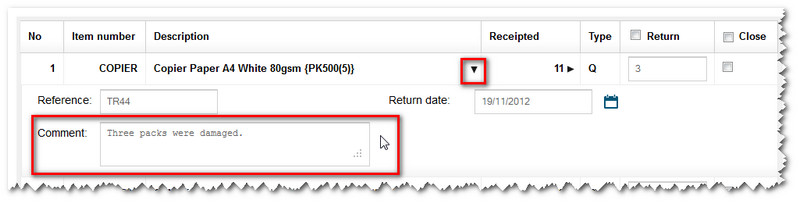
When you are finished. Click the Update button.

The status of the order then updates.
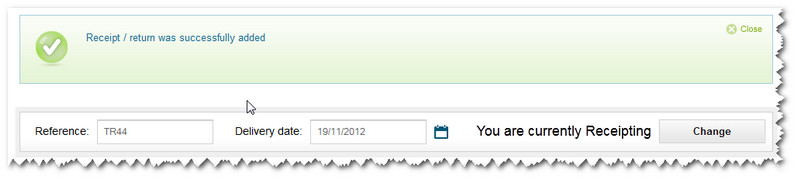
You'll also notice that the same quantities of items to be returned are now marked as outstanding (ie. the supplier must send replacements)
The status of this order will now change to Partially Receipted - until you receive and receipt these replacement items.
If you select Orders and then Receipting (via the top menu bar) you can check the updated status of the order.
Copyright © Proactis Limited 2023. All rights reserved.