Your order form must have the correct Delivery information before it can be processed.
Note: The system can save you time with this task. You only need enter your preferred delivery method once when you set your default My Account details. This then becomes your default delivery method for all order forms. However, you can still make manual changes later to each form if you wish.
When you checkout with your basket, the checkout information page appears.
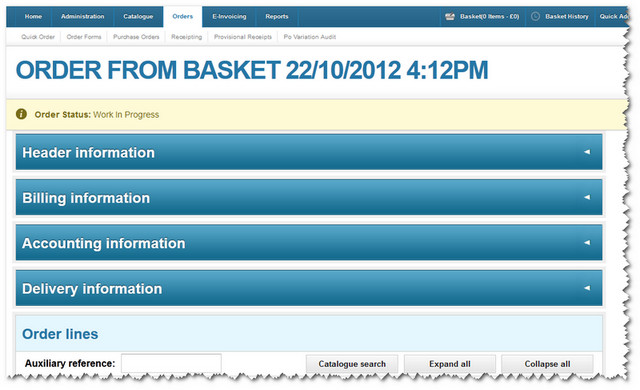
The Delivery information bar appears fourth in the list. Click the arrow at the end of the bar to open up the details.
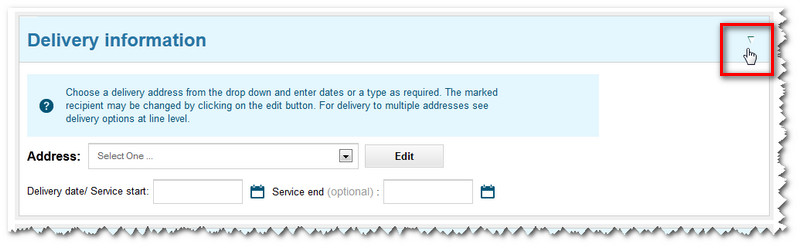
From this screen you can arrange to have your order delivered to just one address.
Note: If you wish, you can have some items in your order delivered to different people/departments and addresses within your organisation. This change can be made at the line level. You can also have a quantity of the same item delivered to multiple address. For details about both options, see how to split your order so it will be delivered to multiple addresses.
For delivery to just one location, simply select one of the departments/names and addresses from the drop-down list.
Note: It's possible to speed up the process at this point by having your default delivery address appear automatically. This can be set up via your My Account default details.
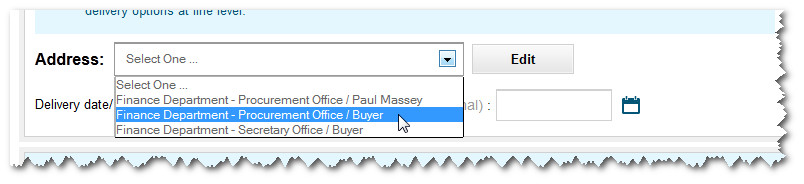
If you wish, you can amend/add to the delivery details. Click on the Edit button.
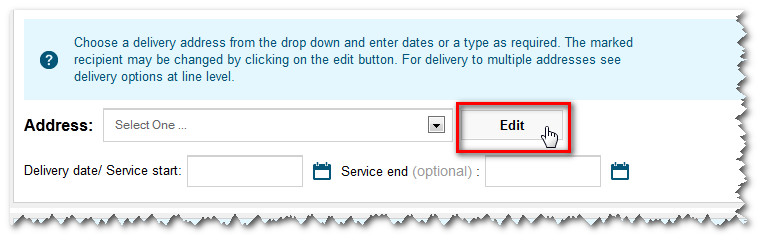
A pop-up window then displays the address details on the left.
But you can add new and more specific details in the column on the right - if you wish.
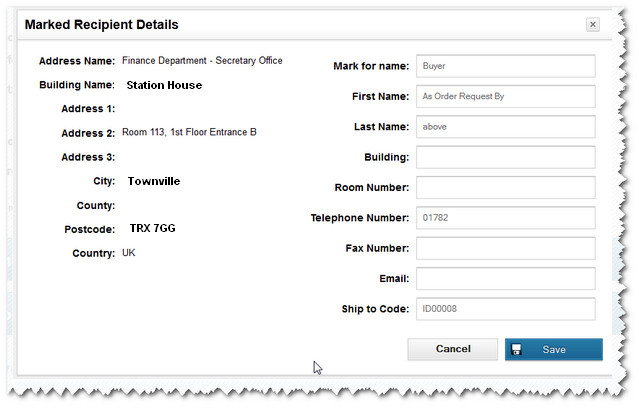
Click the Save button to store any changes that you make.
Next, click on the calender icon to specify when you would like the items delivered.
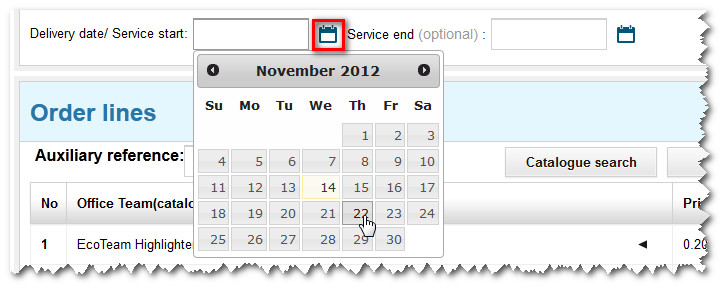
Note: You need to enter a delivery start date. But the service end date is optional. Other delivery options (such as 'as soon as possible' or 'to be collected') may also appear here if these options were specified by your organisation.
Your chosen delivery dates then appear beneath the address you selected.
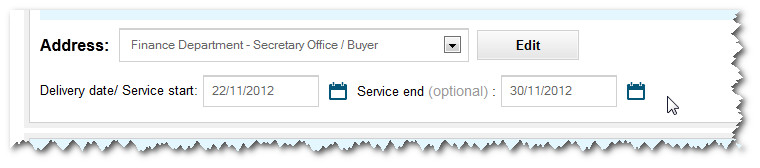
Now suppliers will know when - and to whom - your order should be delivered.
Copyright © Proactis Limited 2023. All rights reserved.