Note: You can only make variations to an order if you have been granted authority to do so by your organisation.
It's possible to add items to an order, even after it's been approved by your organisation and sent to suppliers.
However, any changes you make will need to be re-approved by your organisation.
First, navigate to the order and select the New Variation button.
When the new variation page for the order is displayed, scroll down to the Order line items and click on the edit icon.
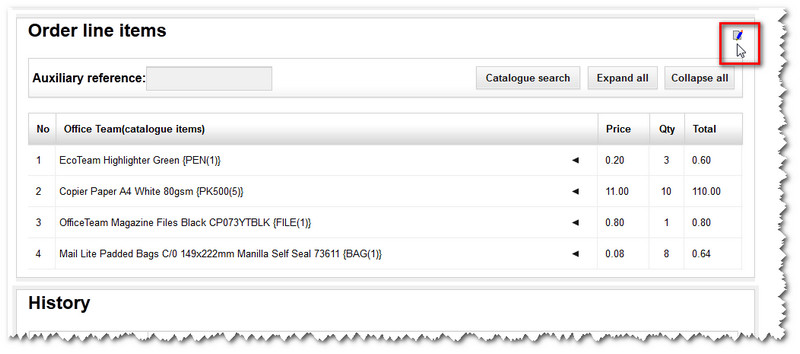
The section then becomes editable. You can add items via the Catalogue search button or the Add non-catalogue items button.
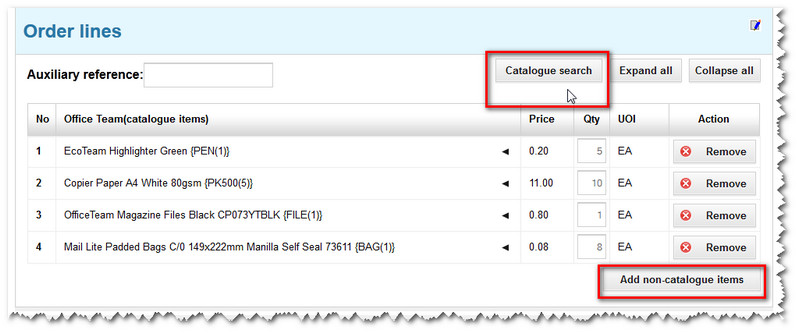
With Catalogue search, you can find new items and then click the Add to order button - which takes you back to this page. See Add catalogue items to your order form for more information on how to do this.
With non-catalogue items, blank lines will appear beneath the existing items in your order - for you to enter item names, prices, quantities and other details.
Note: Any order lines you add at this stage will automatically take on the My Account default details for billing, delivery and accounting information. However, you can amend these manually at the line level if you wish.
Once any new items have been added to your order, scroll down the page. You may wish to add a note - before you click the Next button.
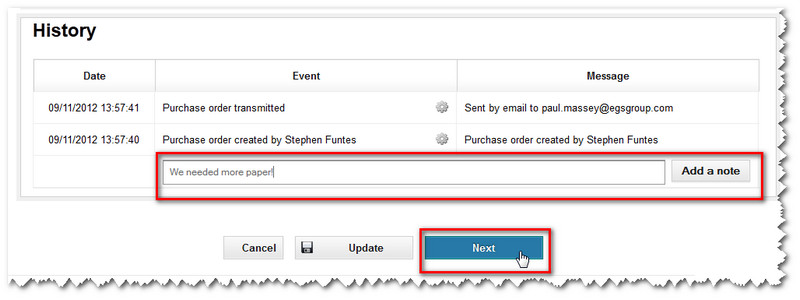
A pop-up window then appears, asking you to select someone to re-approve the order as it's been changed.
Note: For more details about this step, see how to send an order form for approval.
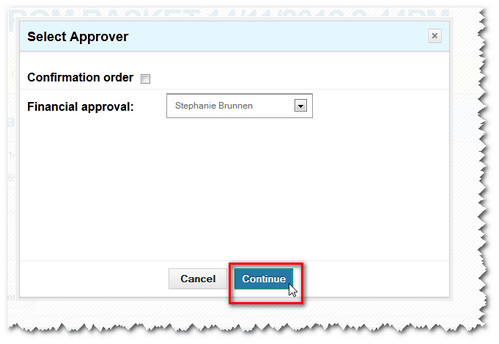
Click the Continue button and the order will be sent for approval.
Copyright © Proactis Limited 2023. All rights reserved.